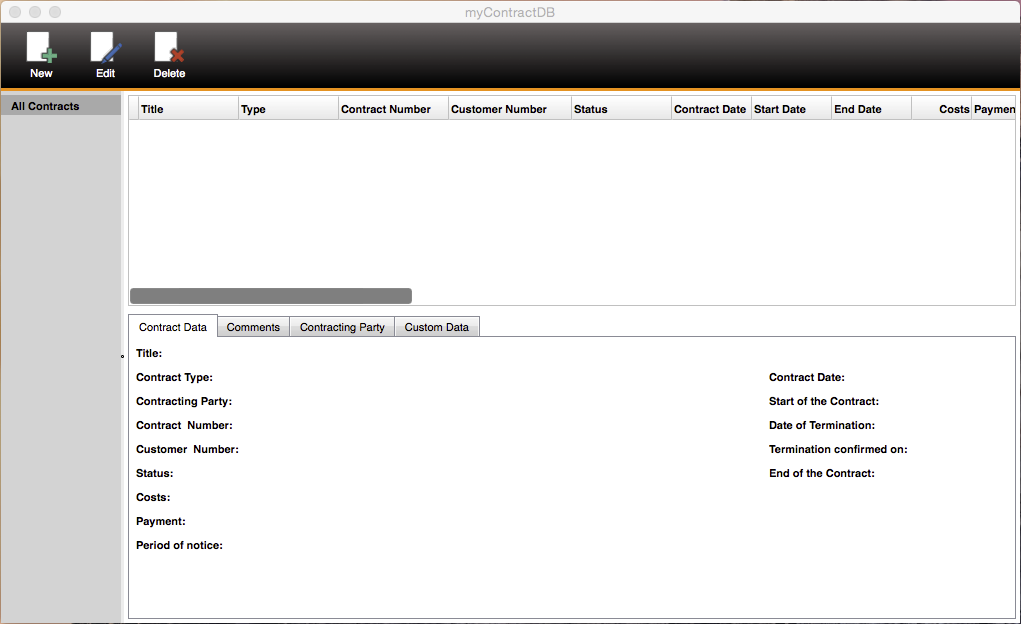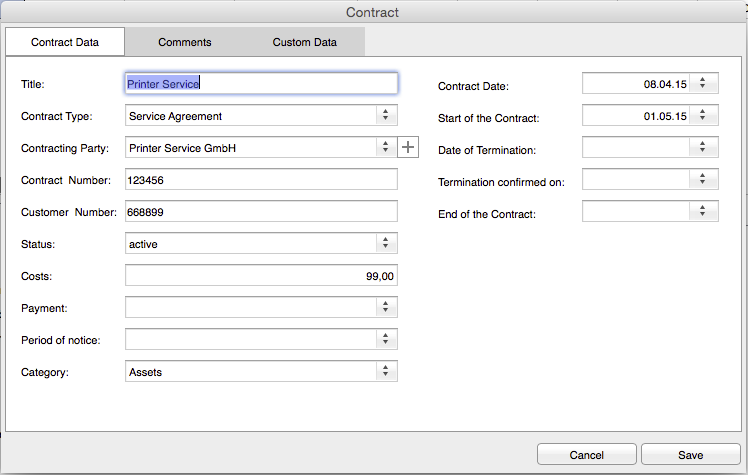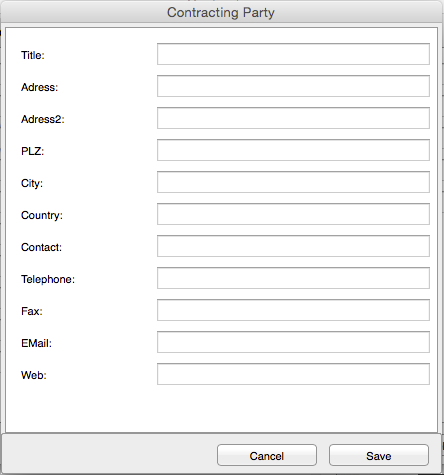myContractDB
myContractDB
Contracts play an important
role in our life. Each person must observe, manage and store agreements of
various kinds. For this reason, a contract management software is a sensible
solution in which all contracts are recognized. This type of contract
management offers myContractDB.
Contract management is:
- What does the individual contract?
- Who are the parties?
- Which elements of the contract are to be observed?
- Which payments / payment deadlines must be met?
- Is there maturities or renewal options, which must be considered?
After starting the program
you will receive the following Window first.
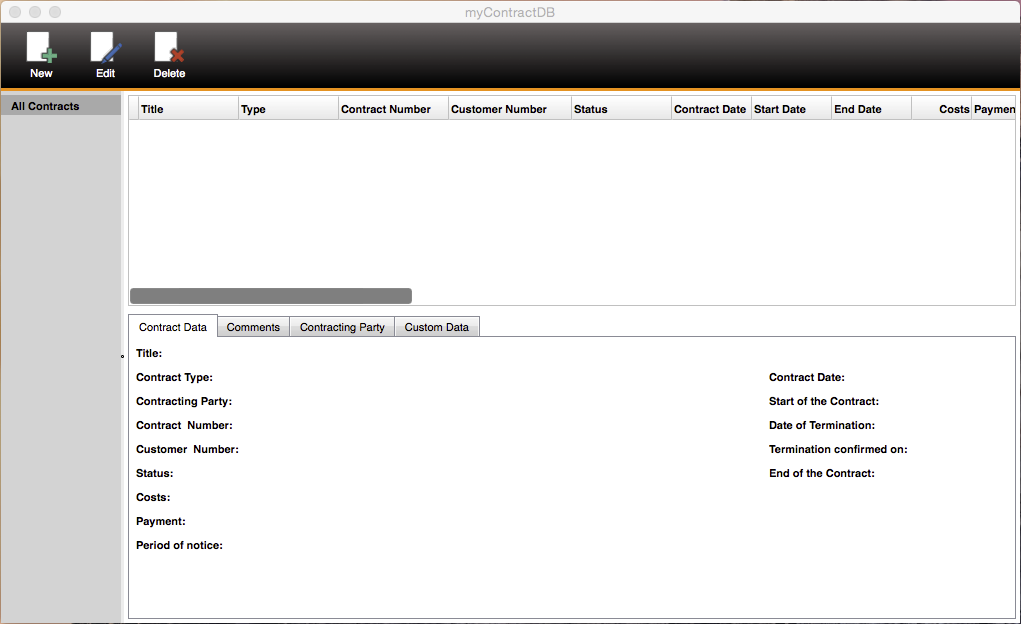
This window is divided with
the following elements:
- Toolbar (top)
- Filter bar (left)
- The table of Contracts
- And the detailed information for the selected contract (bottom)
The Table of contracts
In this table you can see the contracts and the data of the contract. You can
change the order of the columns by Drag and Drop. The width of the columns can
changed like any other tables. The position and the width of the column will be
saved for the next start of the program. Furthermore, you can sort the columns
by clicking the title of the columns.
The Filter bar
With the filter bar you can filter the view of the Contract Table by selecting
one item of the following possible Contract Filters:
- Type
- Category
- Status
- Contracting Party
Dateiled Information
In the detailed Information are the details of the selected contract, which can
be seen on different Tabs. The contract details were divided in the following
main topics:
- Contract Data
- Comments
- Contracting Party
- Custom Data
The Toolbar
In the toolbar are the most important functions for the program control
included such as Create a new contract, Open or Delete an existing
contract.
When you want to Create a new Contract or Edit an existing the following Window will apear:
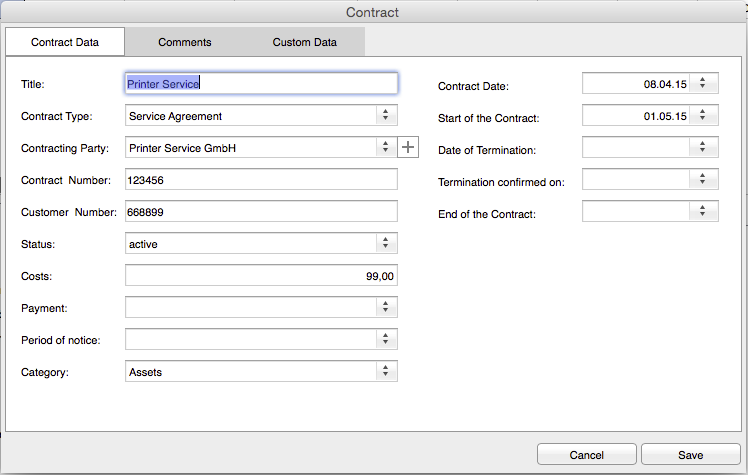
Here you can enter all the
data you want to save to your contract. Fields, which are showing an arrow-down
button are selection fields or datepicker. You can select already predefined
data or a date with the drop down Calendar.
If you enter a value that
is not present in the list of the selection field, a message appears that the
name does not exist and whether the value should be included in the list. With
"Yes", you can confirm this, and the value is added to the list and
is therefore also available for future or existing contracts. If
"No", you must enter a different value or select a value from the
list. You can only switch to the next input field when the value is present in
the selection list or the field empty. The existing values can be edited and
deleted in the Preferennces Menu.
Because of the possible
additional information of the contracting party you have to click the add
Button to create a new Contracting Party with the additional information.
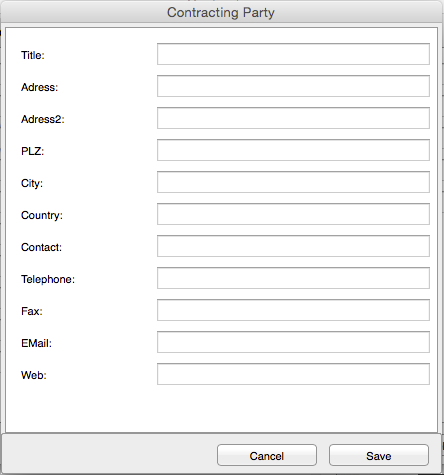
After
saving, the contracting Party shall be selected in the selection.
Preferences
The Preferences is divided in the following
main topics:
- Tables
- Contracting Parties
- Custom Fields
Tables
In the Tables topic you can change the values of the Slection Fields.
Contracting Parties
In the Contracting Parties you can change the values of the Contracting Parties
Custom Fields
myContractingDB have 10 Custom Fields. In this Topic
you can define the Titles of these Custom Fields or enable/disable them.
 myContractDB
myContractDB myContractDB
myContractDB